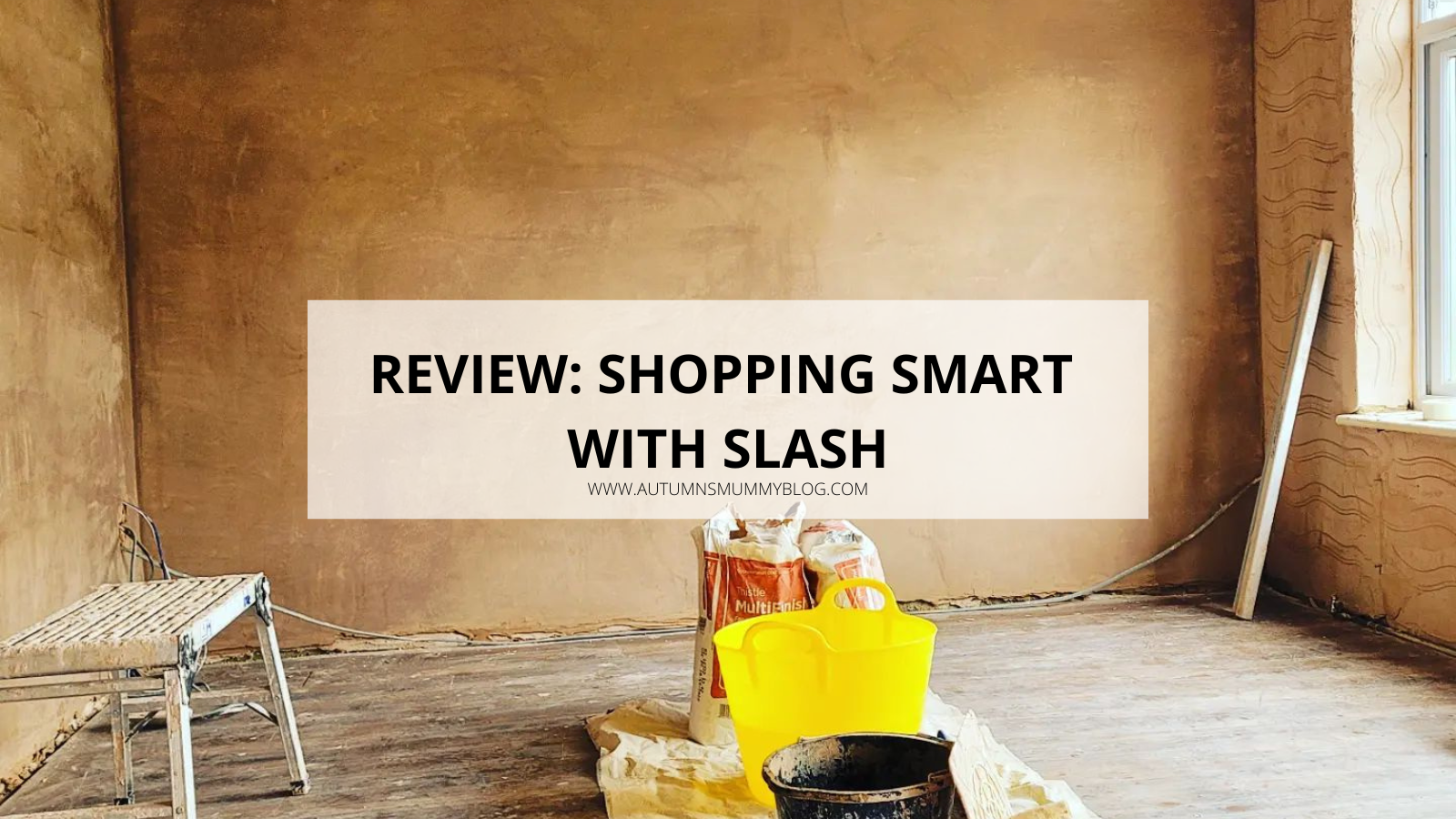Review¦ With the cost of just about everything going up but wages staying the same, I think it’s safe to say that most of us are feeling the pinch. Therefore, we all need to think about shopping smarter. One way to do this is with Slash. No, not the Guns ‘N’ Roses and Velvet Revolver guitarist! This is a handy (and free!) extension for Chrome that instantly reduces prices on products you buy online at loads of your favourite shops. I recently signed up and put it to the test.
A huge expense for us over the last few months has been our home renovations. Smashing off the plaster in almost every room and redoing it doesn’t come cheap! Especially when you find extra things that need sorting out in the process, like some roofing needing redoing before it rains and all the furniture you’re storing in the garage gets ruined.
Where Can I Save Money?
I was pleased to see Wickes were one of the shops on there. This allowed us to save on more things we needed for our renovation. Other popular stores on Slash include Boots, Booking.com, B&Q, Dunelm Mill, The Range, AO, New Look and The Body Shop. You can see a full list on their website. Slash only launched this year, so it’s likely the list of stores we can save at will only continue to grow!
Wickes currently have an 11% saving on Slash. Every saving you can make helps, so even smaller discounts help to make a difference! I’ve been using cashback websites for years, but the drawback with them is that you have often have to wait for months to get anything back. With Slash, unlike cashback sites, you get the saving straight away and it’s guaranteed.
Using Slash
It’s straightforward to download the extension on Chrome. Once it’s installed, you can start saving without really needing to do anything! When you go to a website where Slash can save you money, you’ll get a pop up information you of how much you can save. It’ll give you the option to activate that saving:
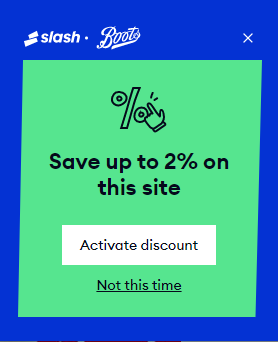
Once it’s activated, all you need to do is shop as usual. Your savings will then be applied at the checkout. You can hover over the Slash icon by individual items to see your saving on them. The most satisfying thing is hovering over the Slash icon next to the total though, as it shows you your total saving!
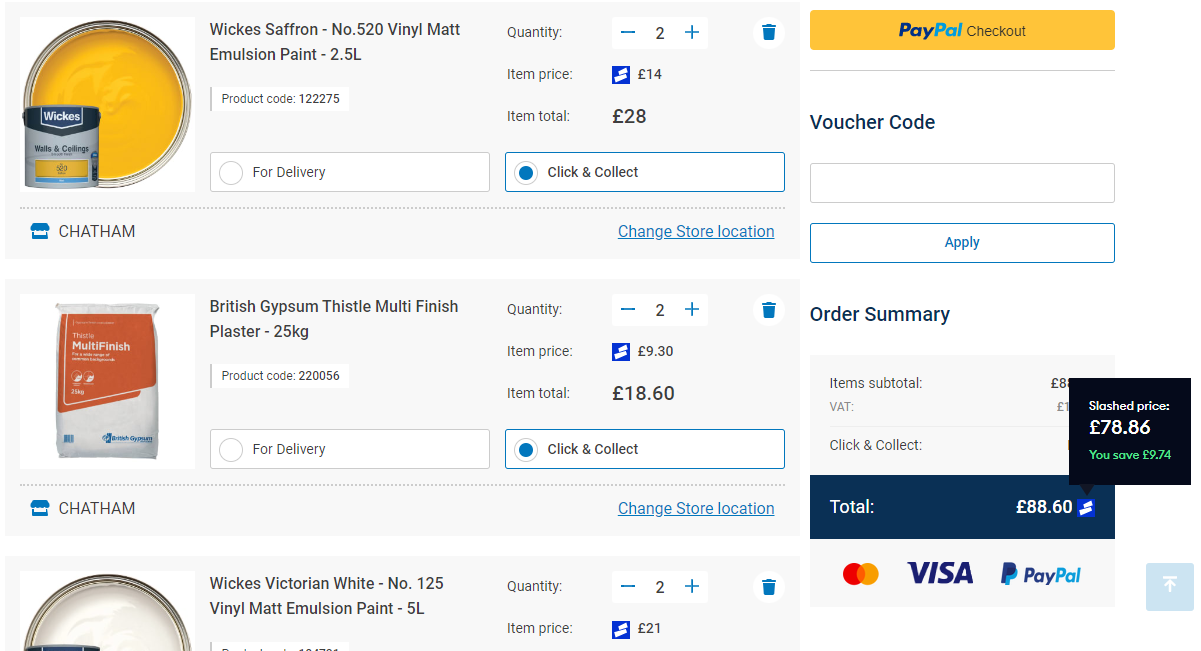
There are a couple of downsides we found. You can’t pay via PayPal, only card. Also, it’s initially not that obvious when you’re going through the payment screens that you’re paying the Slash price, not the full price. We eventually hovered over a tiny icon that gave us information. Hopefully this will be improved to be more apparent over time, as it’s fantastic apart from that. Just stick with it and you’ll get your saving!
As for renovation progress, the plastering is done.

So now, amongst the melee of the summer holidays, it’s time to get painting! I’m so pleased we were able to save money on paint and other things we needed, as it really does all add up.
I’ll absolutely be keeping Slash installed to continue making savings in the future!
Disclosure: I received compensation for this review. However, as always, all views and opinions are honest and my own.